Parcel Viewer for Android Devices
There are now two ways to use the Parcel Viewer or any of our other viewers on an Android device!
1. In your mobile browser:
Navigate as you would with a desktop computer through our Real Property website, or type http://maps2.cattco.com/parcel into your address bar at the top of your screen!
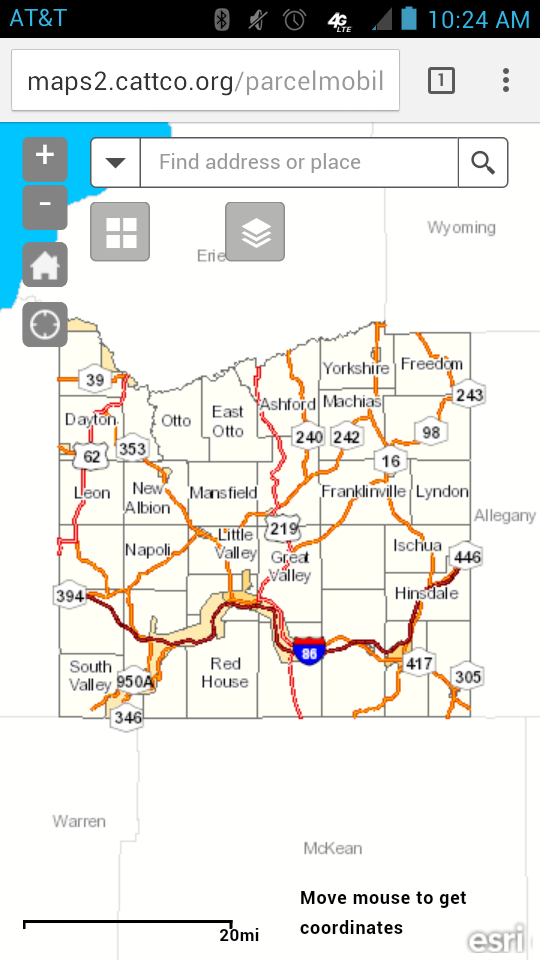
To add an icon directly to the viewer to your home screen and view it in full screen:
 |
Tap the Menu button in the upper left hand corner of your browser. |
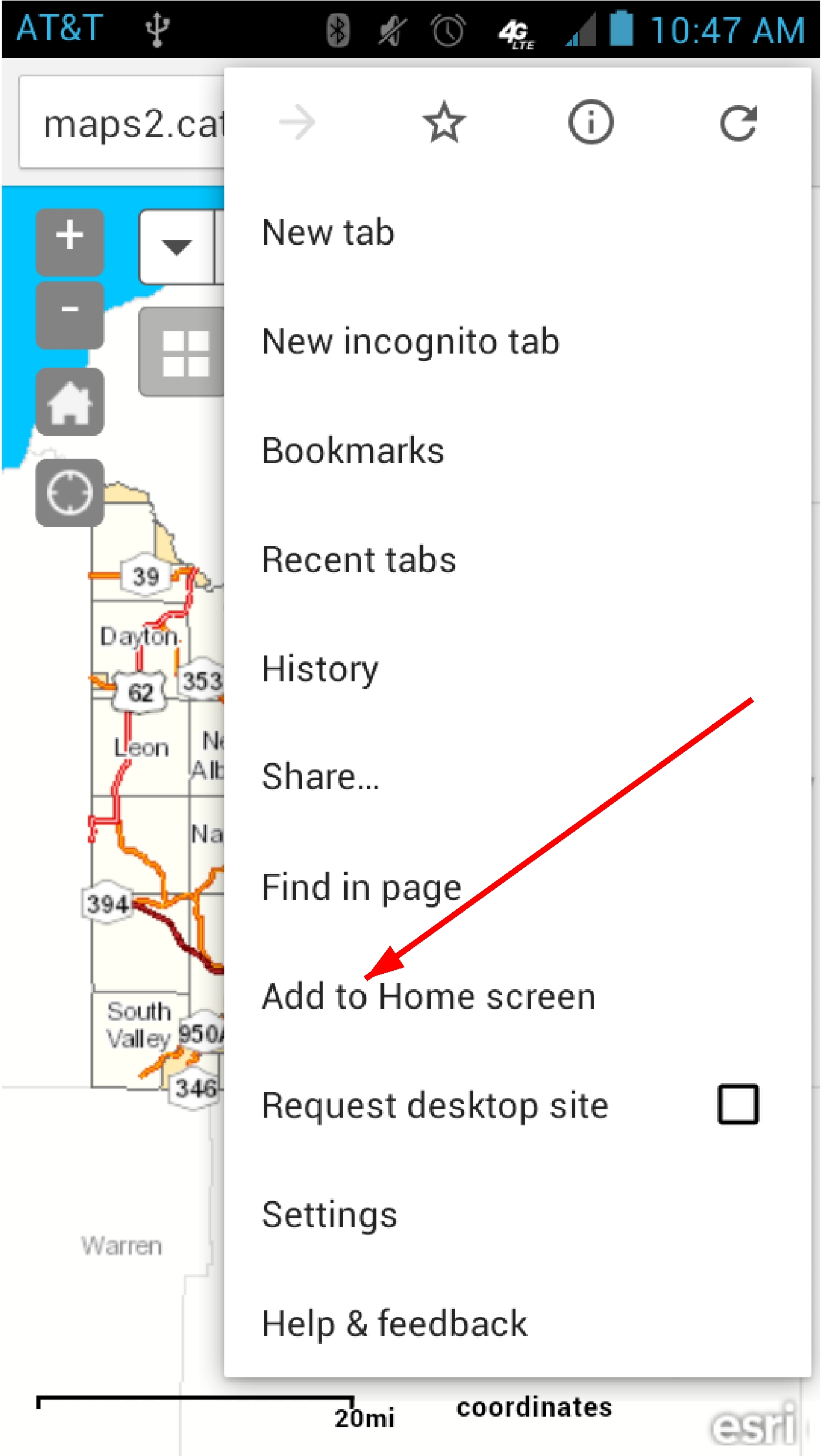 |
Tap on "Add to Home Screen". This will add a shortcut to one of your devices home screens. |
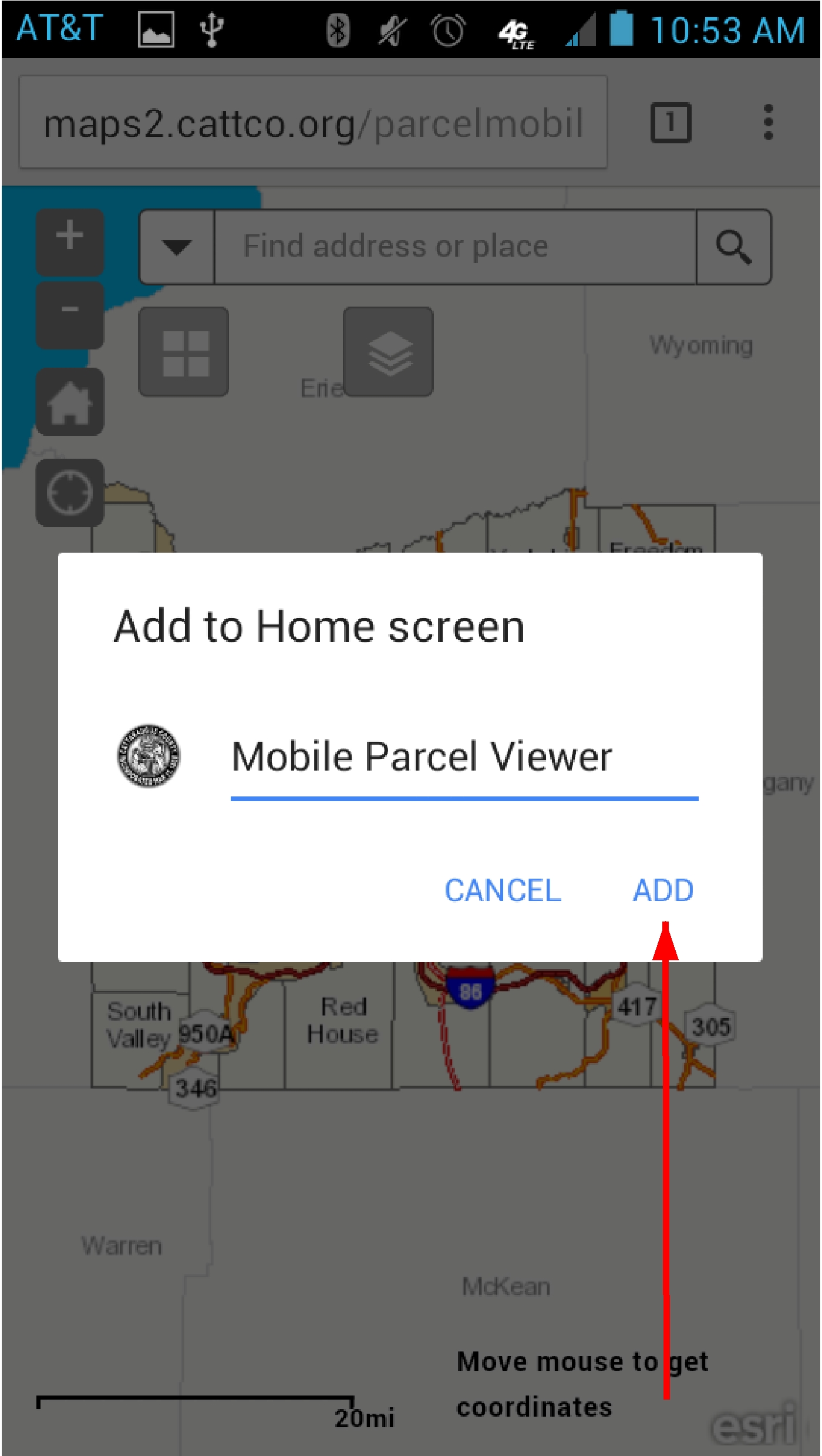 |
Name the shortcut whatever you wish and tap "Add". |
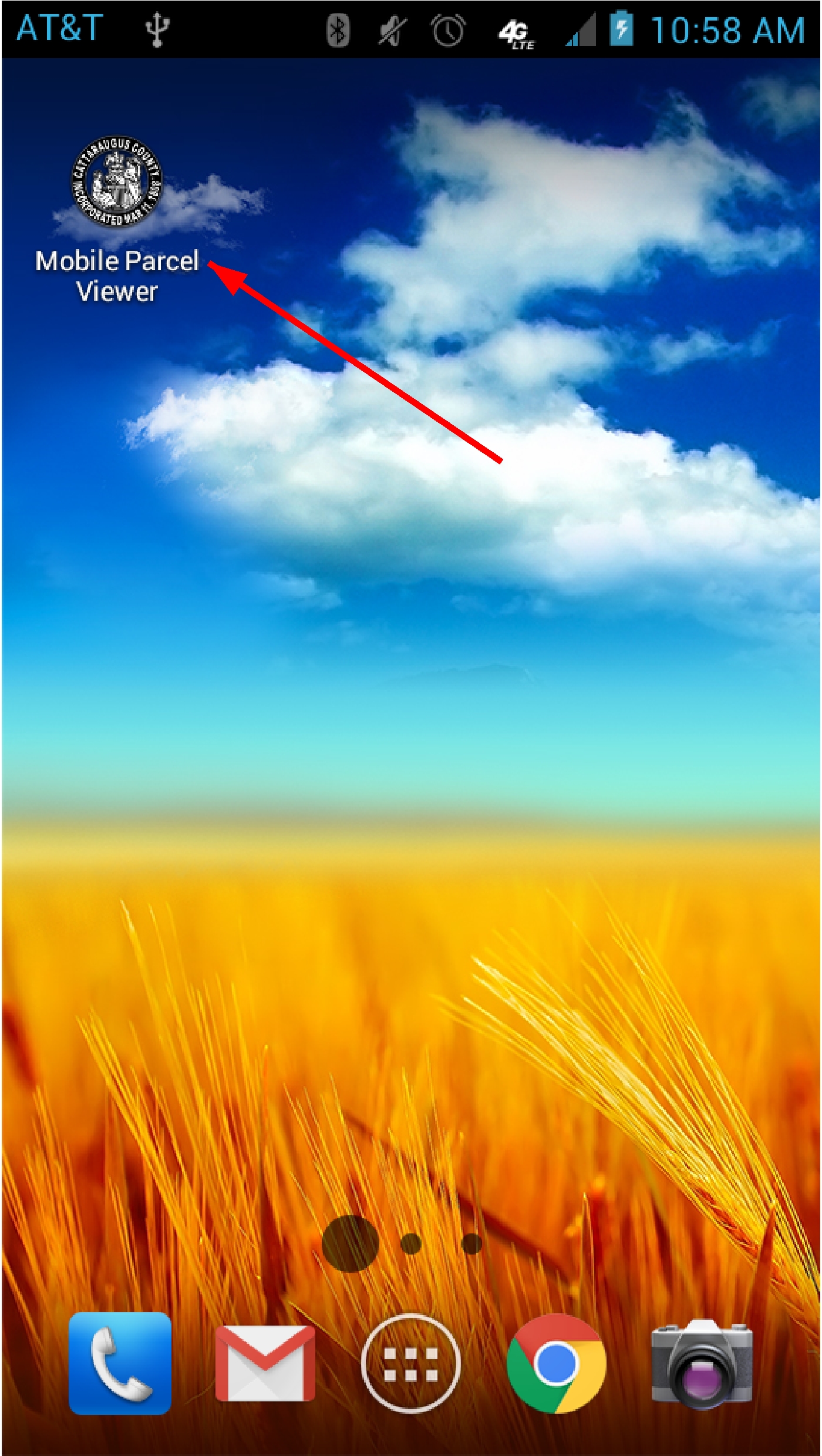 |
Tap on the shortcut on your home screen. |
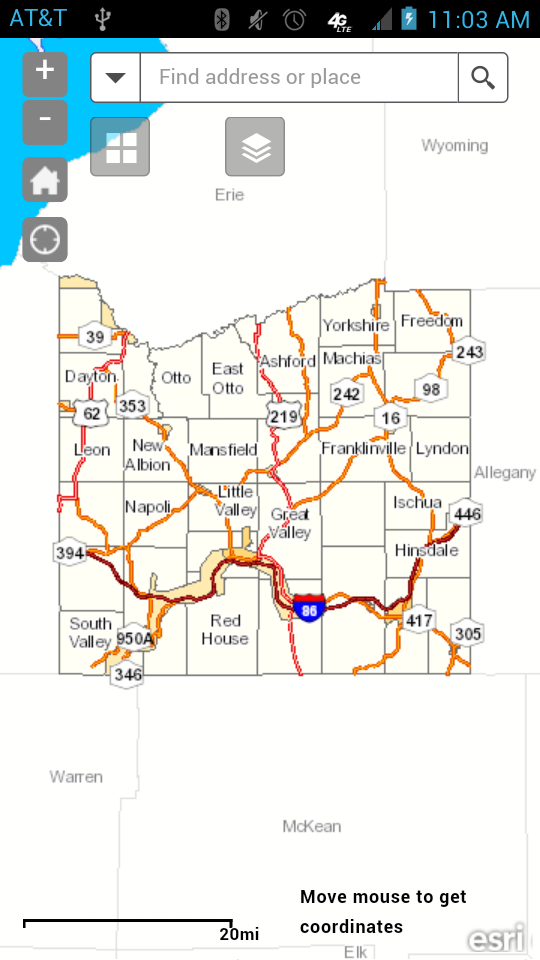 |
The Parcel Viewer can now be used in full screen mode. |
*Locations of features may differ depending on device and browser used.
2. Using the "Explorer for ArcGIS" App:
| Using the Android Market on your device, search "Explorer for ArcGIS". The application should be the first result returned, and is free. Install and open it. | |
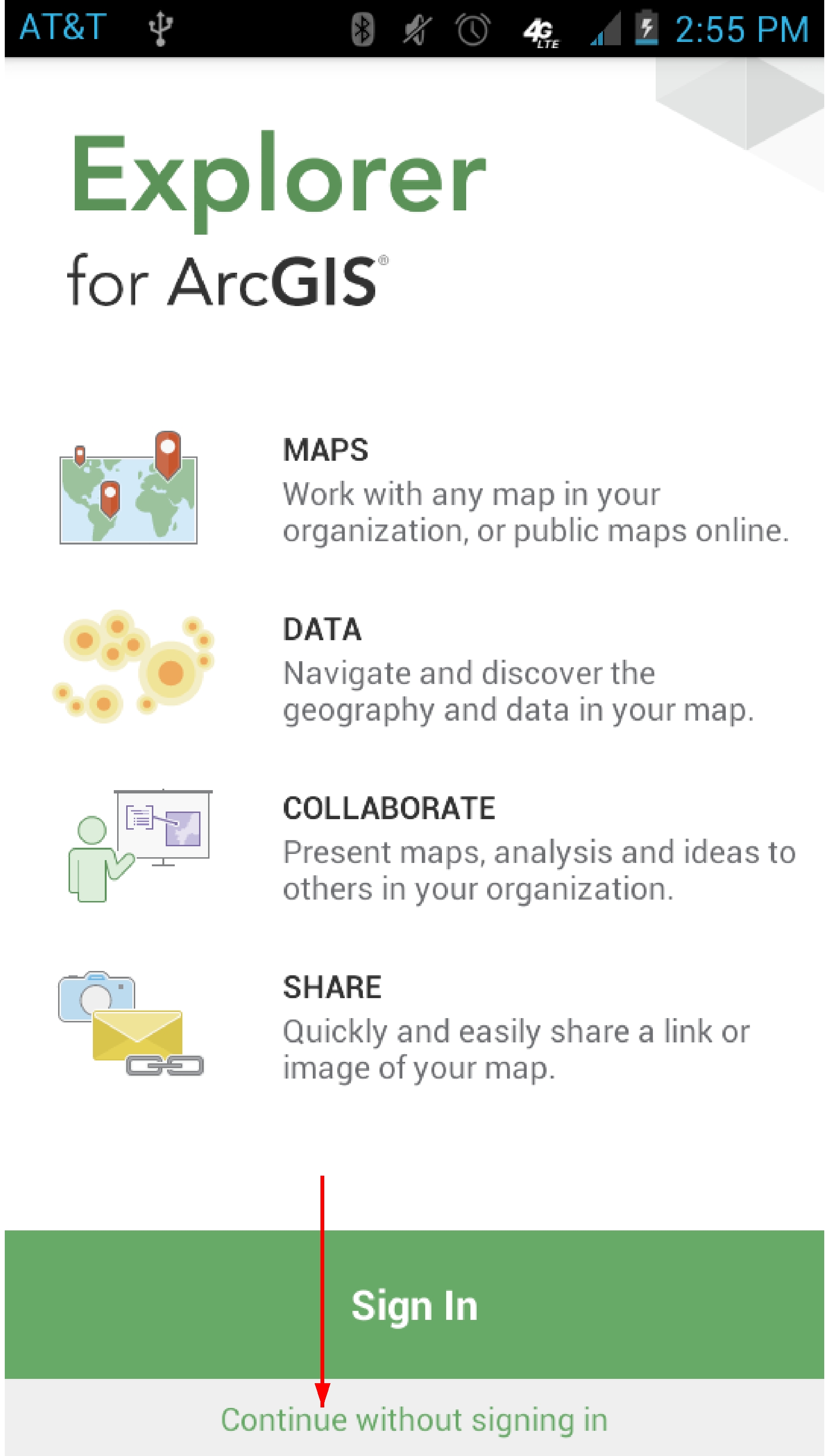 |
When the app is opened for the first time, this is the view you will see. Click the "Continue without signing in" button at the bottom of your screen. |
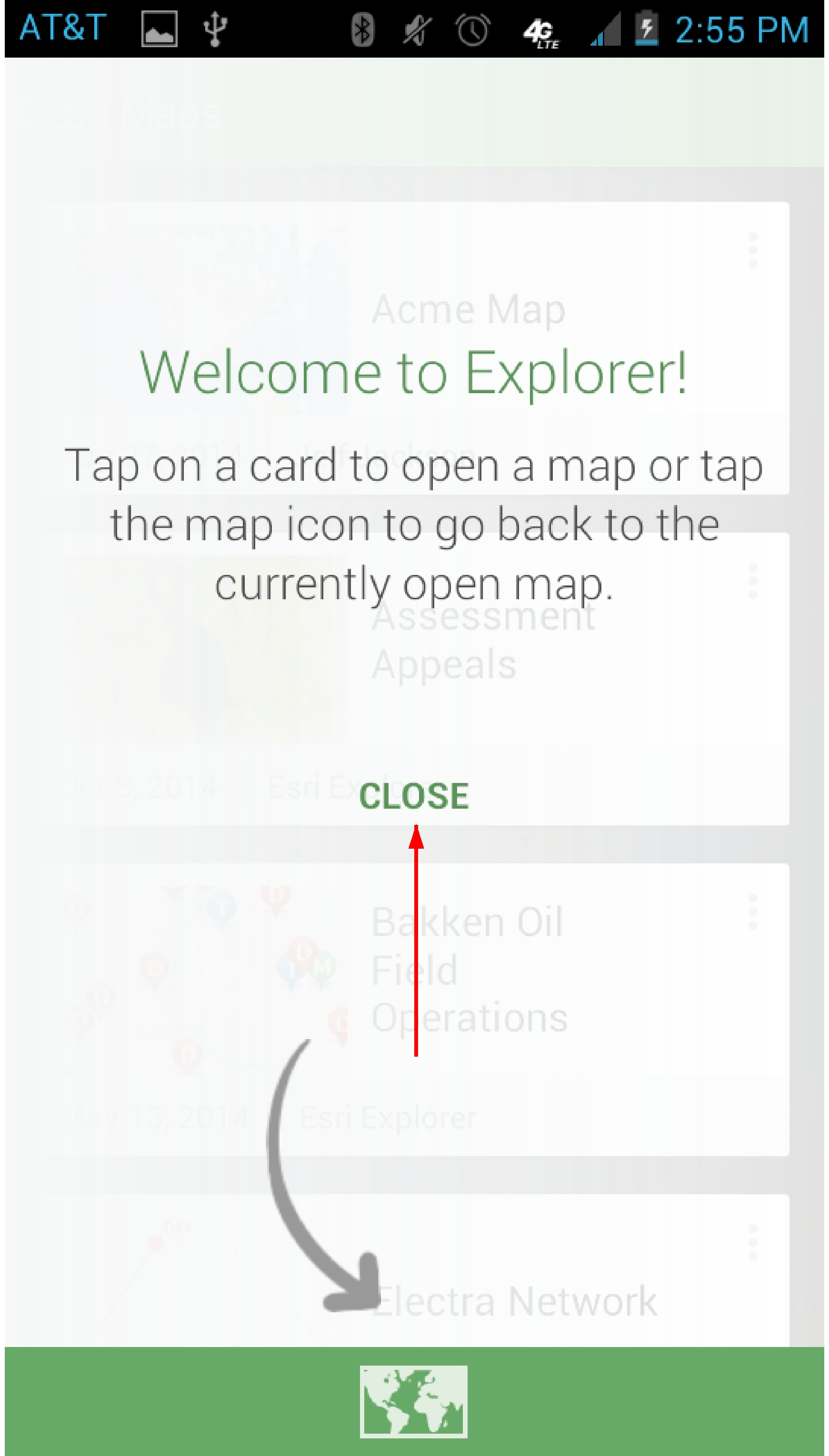 |
Click the close button in the middle of your screen to close the "Welcome to Explorer" window. |
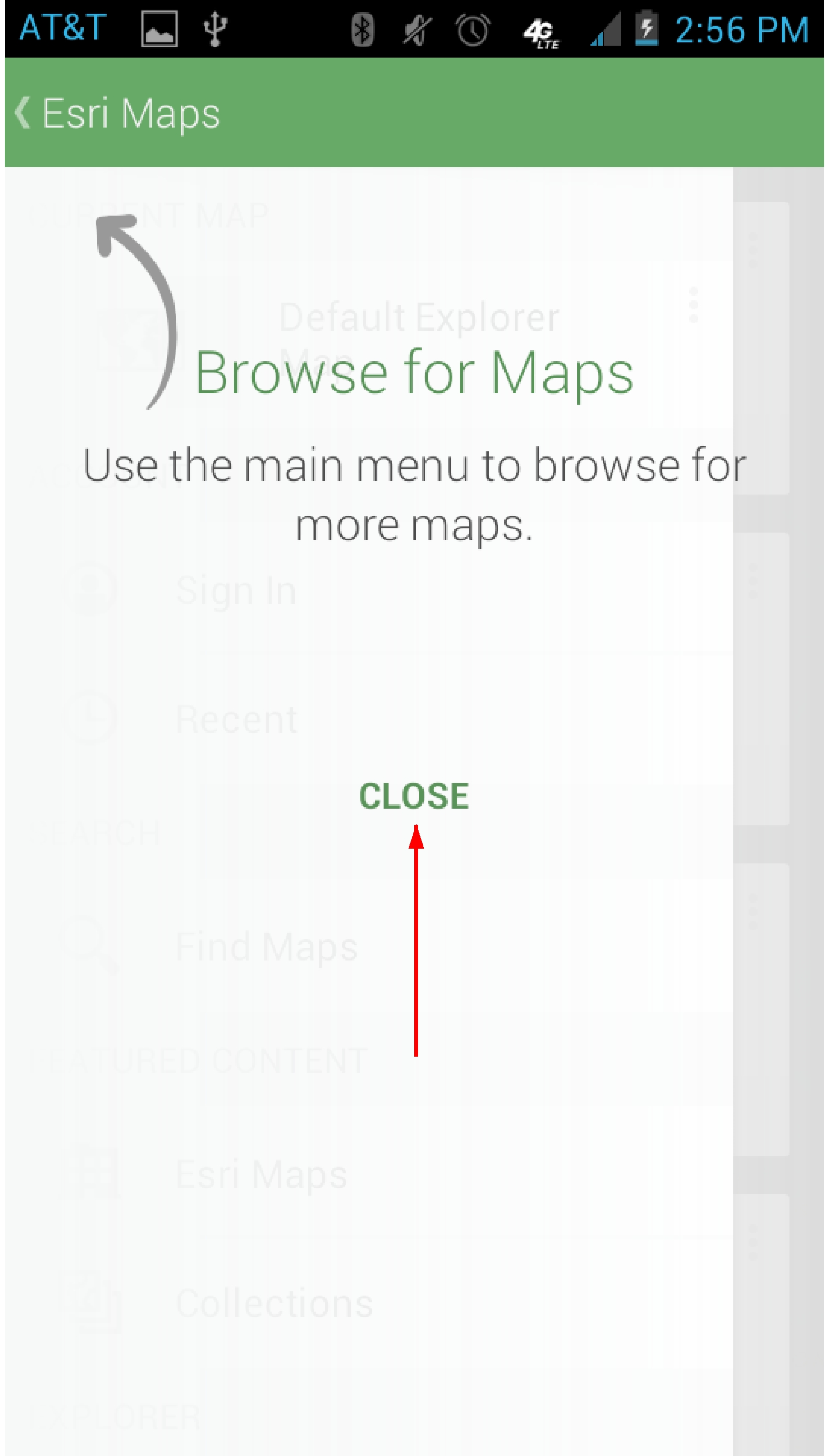 |
Press close again in the middle of your screen to close the "Browse for Maps" window. |
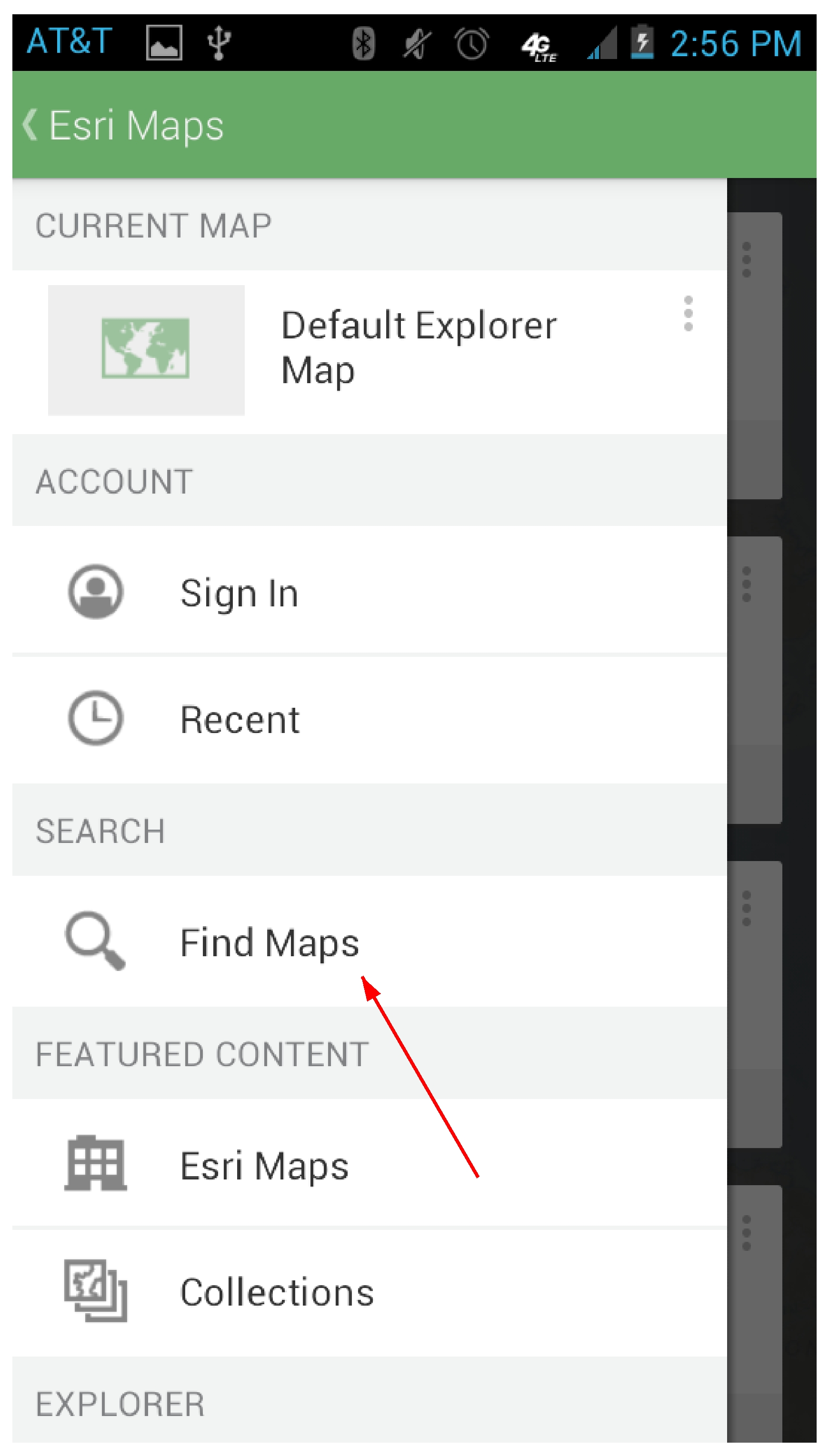 |
Tap "Find Maps" under the Search header in the middle of your screen. |
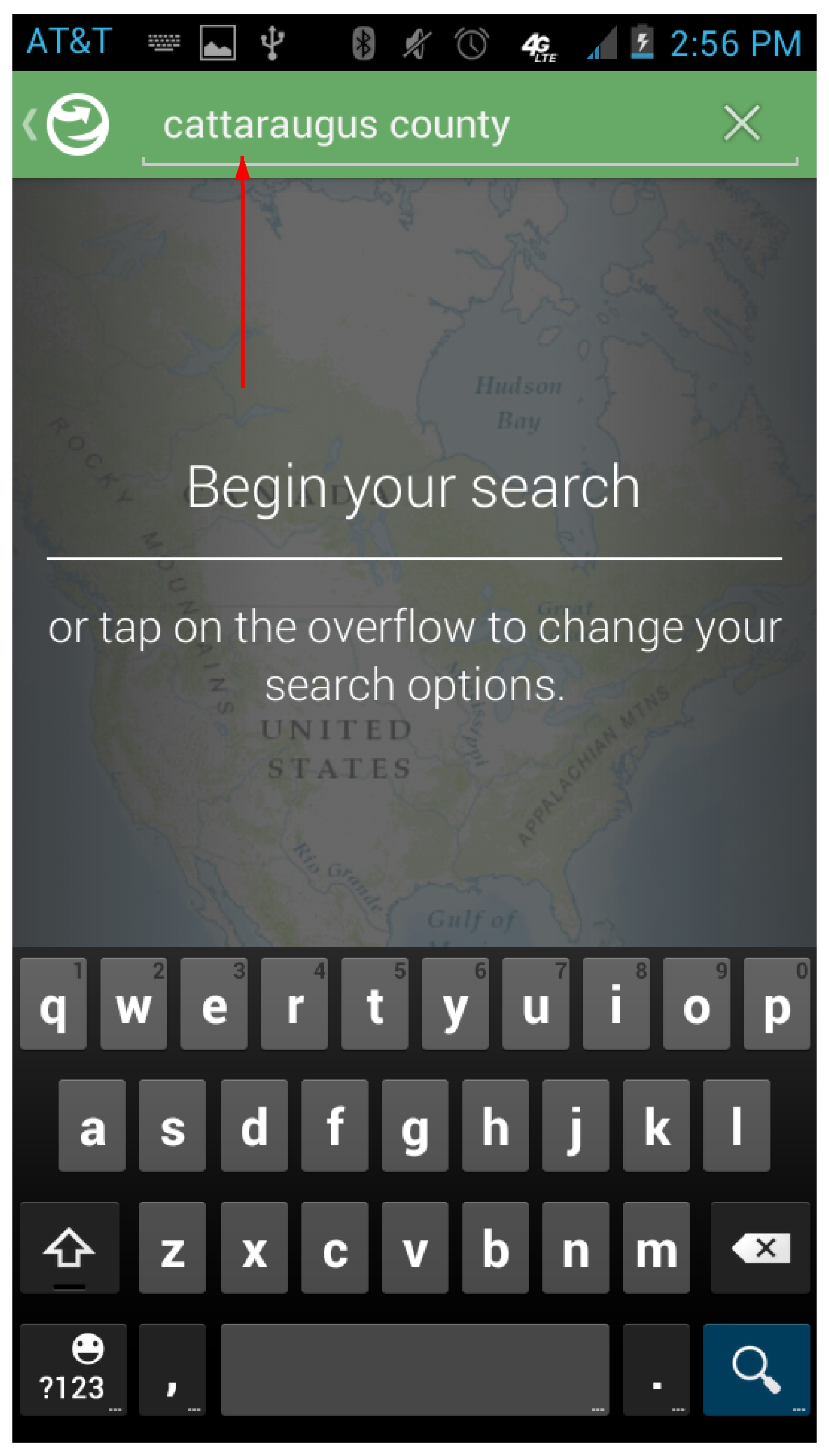 |
Type in "Cattaraugus County" in the search toolbar at the top of the screen. |
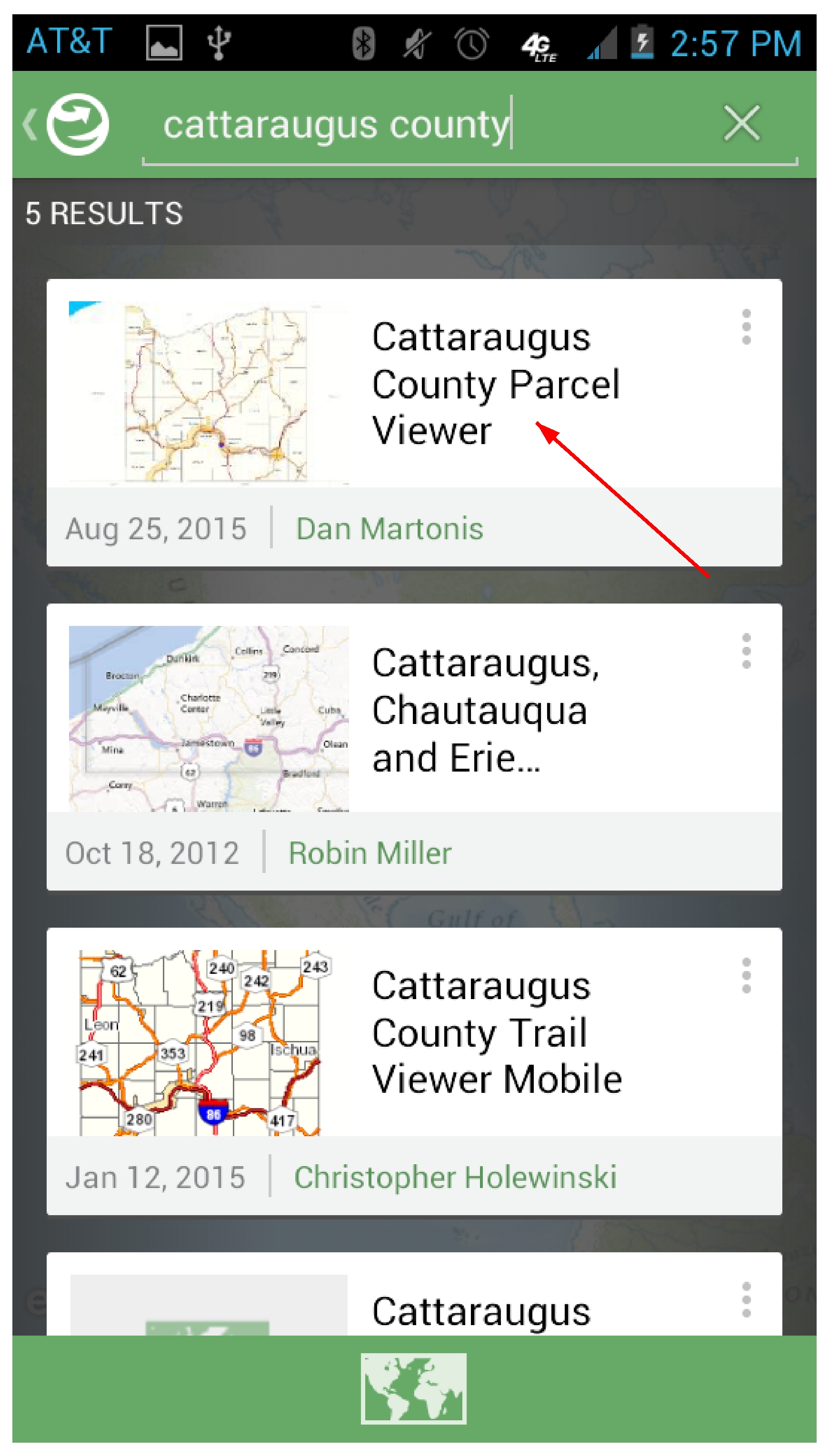 |
Tap on "Cattaraugus County Parcel Viewer." |
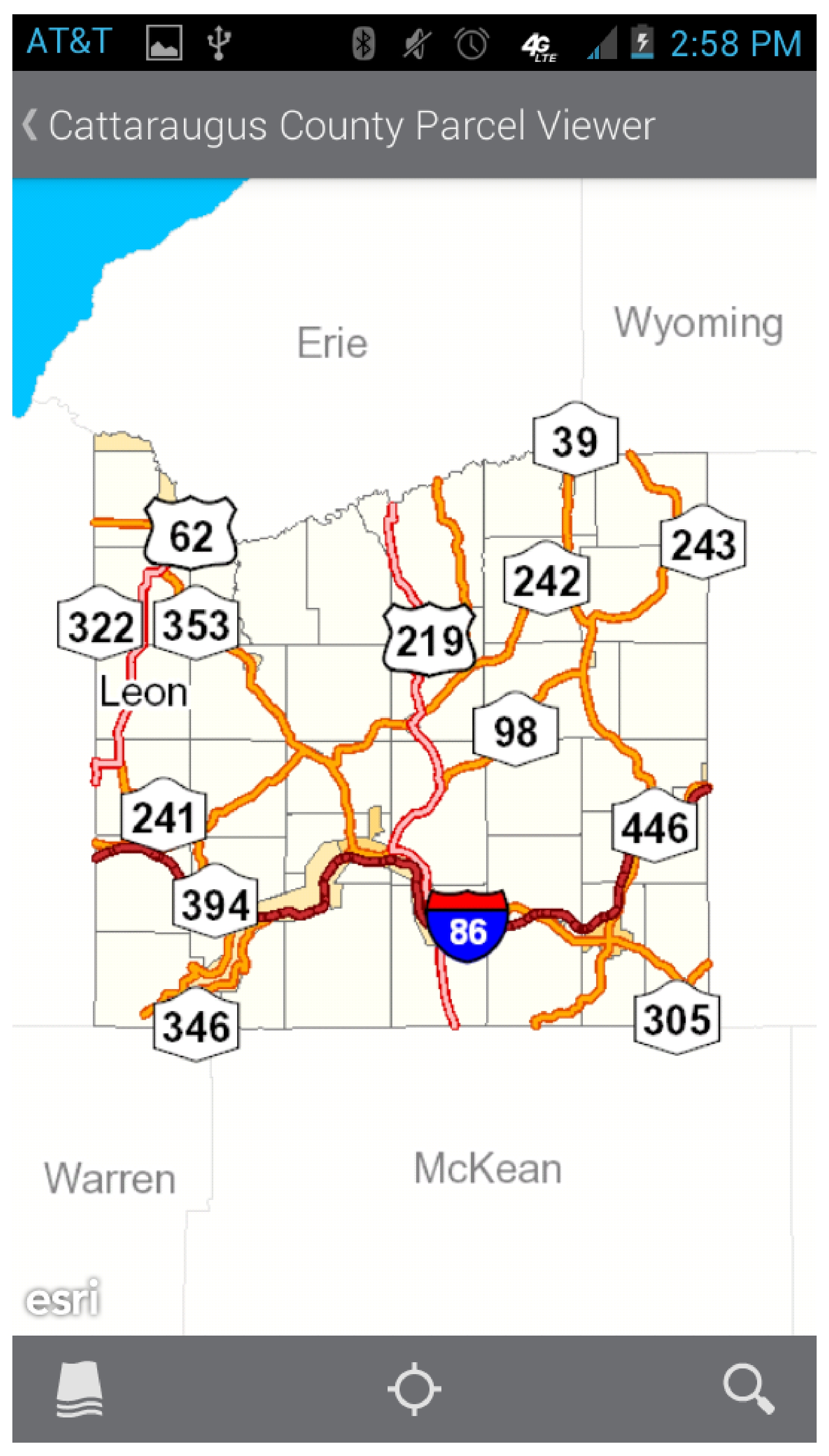 |
You can now use the Parcel Viewer in Explorer for ArcGIS. |
Installed? Great! Check out the user guide for help on how to use the Parcel Viewer for your Android device